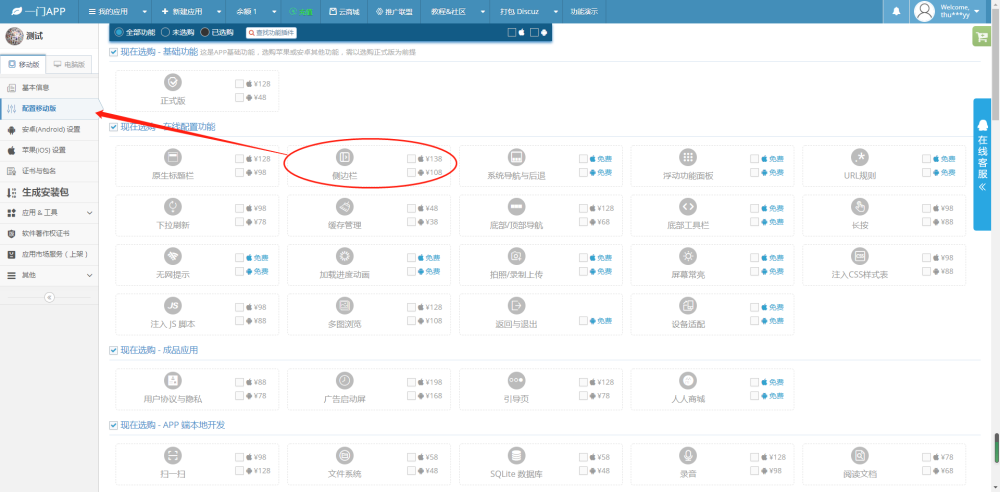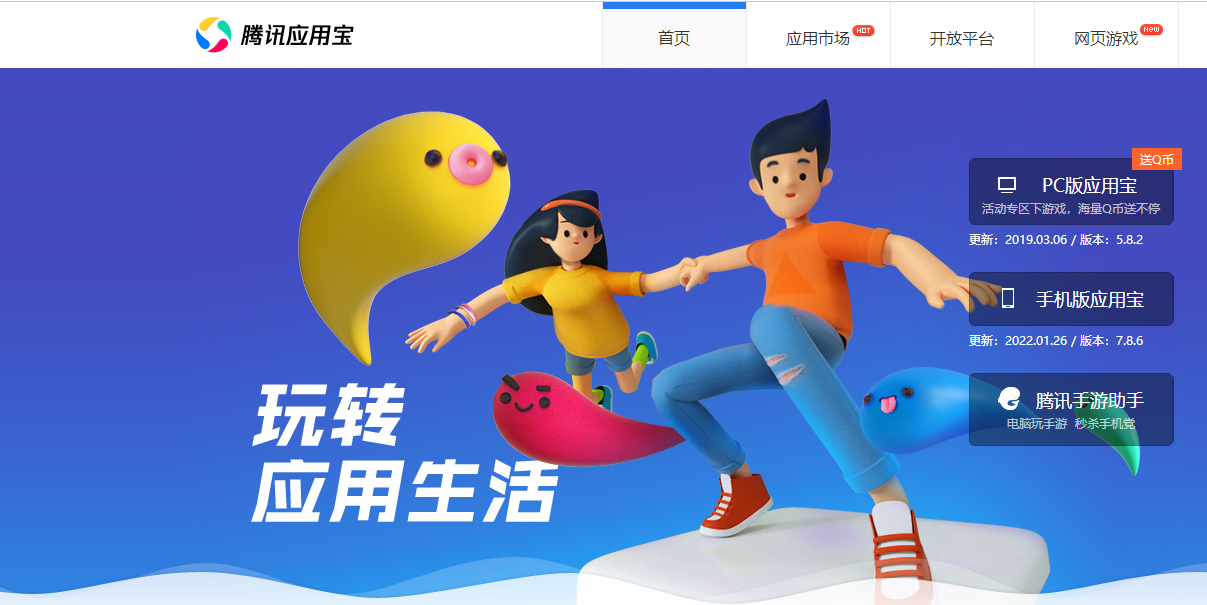App Widget是Android桌面上常常使用的一种交互模式,它可以在设备的主屏幕或锁屏界面上为用户提供相关的信息或操作快捷方式,比如显示未读邮件数、播放器的控制器、天气预报、日历事件列表等等。本文将详细介绍安卓开发App Widget的原理及实现方式。
## 原理
App Widget本质是一个跨进程的UI组件,在桌面上展示的是一个RemoteView,它由App Widget提供的特定布局(layout)转换而成,可以是一张图片,按钮组合,进度条等等。它与应用程序之间的交互,是通过一系列的操作类(比如IPendingIntent、RemoteViewsService、AppWidgetProvider等)实现的。
在创建App Widget之前,需要在应用的AndroidManifest.xml文件中声明AppWidgetProvider,并配置各种元信息,包括其所属的包名、类名、支持的最小和最大SDK版本、对应layout文件和图片资源等。
在布局(layout)方面,Android提供了一个名为"AppWidgetProvider"的父类供我们继承使用,通过其onUpdate()方法可以实现刷新App Widget的操作,每当该方法被调用时,App Widget的RemoteView就会被重新绘制从而展示最新的内容。
## 实现
### 1.创建一个 App Widget Provider
首先,你需要创建一个 App Widget 的 Provider 类,这个类是用于管理 app widget 的一个关键类。 它有两个重要的方法,一个是 onUpdate() 用于处理每次更新app widget 的操作,一个是 onReceive()用于处理接收用户操作的广播(比如点击事件)。
```java
public class MyWidgetProvider extends AppWidgetProvider {
@Override
public void onUpdate(Context context, AppWidgetManager appWidgetManager, int[] appWidgetIds) {
super.onUpdate(context, appWidgetManager, appWidgetIds);
// 在这里处理每次更新app widget的操作
}
@Override
public void onReceive(Context context, Intent intent) {
super.onReceive(context, intent);
// 在这里处理接收用户操作的广播,比如点击事件
}
}
```
### 2.配置 App Widget 的基本信息
在 AndroidManifest.xml 中,添加一个 meta-data 标签来配置 app widget 的基本信息,包括 provider 类的名字、预览图片等等。
```xml
android:name="android.appwidget.provider" android:resource="@xml/widget_info" /> ``` 同时,我们需要在 res/xml 文件夹下创建一个 widget_info.xml 文件来配置 App Widget 的一些基本信息。其中最为重要的是配置 RemoteViewsAdaptor,用于更新 app widget 界面内容。 ```xml android:minWidth="250dp" android:minHeight="40dp" android:updatePeriodMillis="3000" android:previewImage="@drawable/widget_icon" android:configure="com.example.mywidgetprovider.CONFIGURE" > android:name="android.appwidget.provider" android:resource="@xml/widget_info" /> android:widgetCategory="keyguard|home_screen" android:adapterPackageName="com.example.mywidgetprovider.myapp" android:adapterClass="com.example.mywidgetprovider.MyAppWidgetProvider" android:updatePeriodMillis="3000" android:previewImage="@drawable/widget_icon" android:configure="com.example.mywidgetprovider.CONFIGURE" /> ``` 上面的这个 widget_info.xml 文件中除了配置 RemoteViewsAdaptor,还可以配置一些基本信息,具体可以参考 Android 官网文档。 ### 3.设计 App Widget 的UI界面 在 res/layout 文件夹下创建一个 widget_layout.xml 文件,这个文件需要实现 App Widget 通过 RemoteViews 呈现的 UI 界面,其中包含一些展示组件,比如按钮、文字、图片等等。 ```xml android:id="@+id/widget_layout" android:layout_width="match_parent" android:layout_height="match_parent"> android:id="@+id/text_view" android:layout_width="wrap_content" android:layout_height="wrap_content" android:text="Hello Widget"/> android:id="@+id/button" android:layout_width="wrap_content" android:layout_height="wrap_content" android:text="Click Me" android:layout_below="@+id/text_view"/> ``` 这里我们将一个 TextView 和一个 Button 放在一个 RelativeLayout 中。 ### 4.更新 App Widget 界面内容 为了更新 app widget 的界面内容,我们需要使用 RemoteViews 来更新 RemoteViewsAdaptor。在 App Widget 基本信息的配置文件中,RemoteViewsAdaptor 的配置项已经在上面进行了配置。此时只需要在 onUpdate() 方法中使用 RemoteViews 更新 app widget 即可。 ```java @Override public void onUpdate(Context context, AppWidgetManager appWidgetManager, int[] appWidgetIds) { super.onUpdate(context, appWidgetManager, appWidgetIds); RemoteViews remoteViews = new RemoteViews(context.getPackageName(), R.layout.widget_layout); remoteViews.setTextViewText(R.id.text_view, "updated text here"); appWidgetManager.updateAppWidget(appWidgetIds, remoteViews); } ``` 这里,我们将 TextView 的内容更新至 "updated text here"。 最后,运行程序,Touch and hold the home screen 。菜单栏中选择 “widgets”。找到你添加的 App Widget,长按并拖拽至你的手机主屏幕上即可展示出App Widget。 至此,我们就完成了一个简单的 App Widget 的开发。 希望这篇文章对您有所帮助。